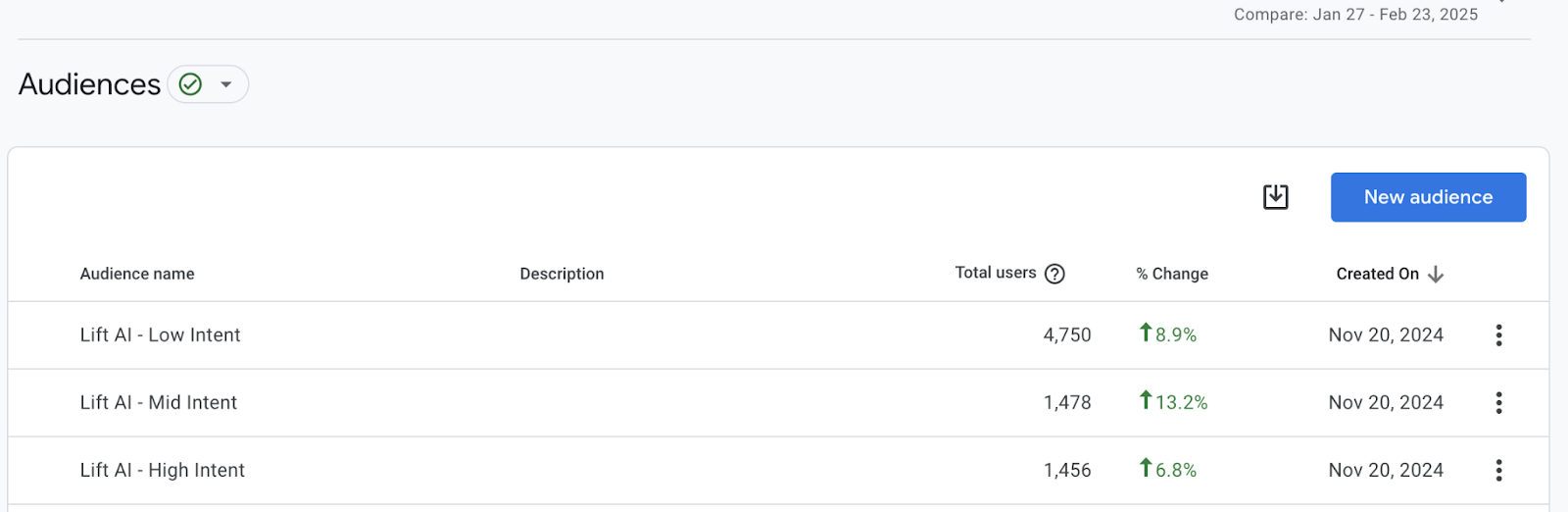Integration Lift AI & Google Analytics delivers:
- Full visibility of the intent of all your site visitors in Google Analytics
- Ability to create Audiences based on Intent for Google Ads
Integration Steps:
- (If Not Done) Create your Lift AI Account & Add Code to your site
- Click enable on the Google Analytics Integration*
- Configure Event Parameters and Custom Dimensions in GA4
- Create Google Audiences for Retargeting
*The integration automatically selects the measurement ID associated with your login and domain. If you have multiple measurement IDs, let your Lift AI client success manager know which one to use.
When completed, you can create Retargeting Campaigns and measure site performance and conversions using Lift AI Visitor Intent.
Step 1: Create your Lift AI Account & Add code to your site.
Create or Login to your Lift AI Account and follow the instructions on the Installation page. For more help view Lift AI’s Install Instructions.
If you did not create a Lift AI account at the time of installation, you can authorize our application by adding analytics@marketlinc.com as a user to your GA Property. Please ensure you grant access to the correct Data Stream associated with your primary property for measuring your business.
Step 2: Click Enable on the Google Analytics Integration
- Click on the Integration Page in the Lift AI Application.
- Click on the Google Analytics Box and click enable.
- Google Authentication pages will load, select the email you use for your Google Accounts
- Authorize the scopes requested.
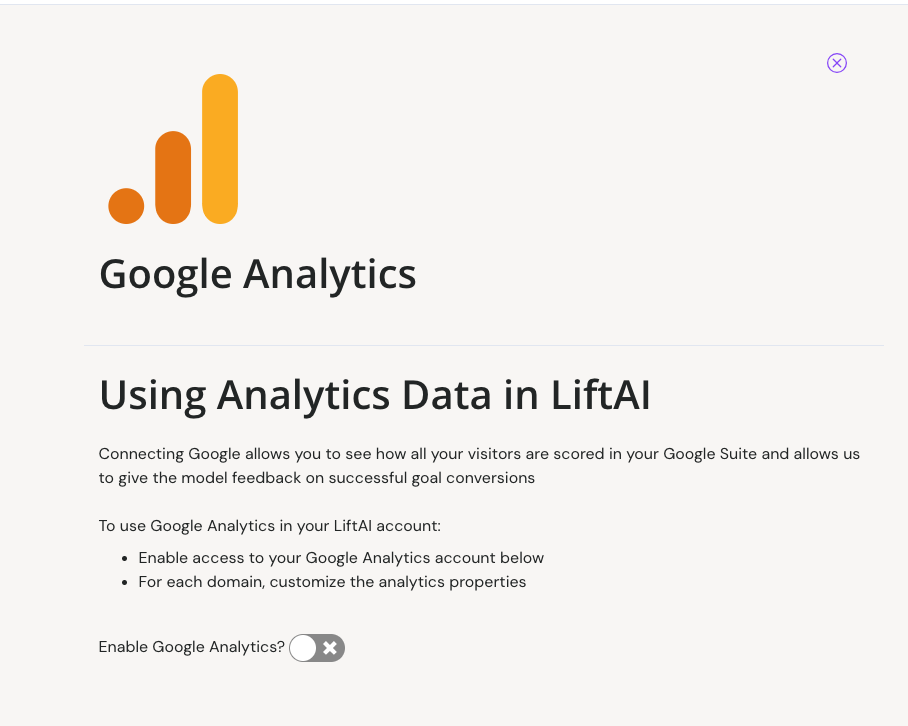
Lift AI Scores will be sent to GA4 as Event Parameters under the event 'Lift AI Score' for precise tracking and segmentation.
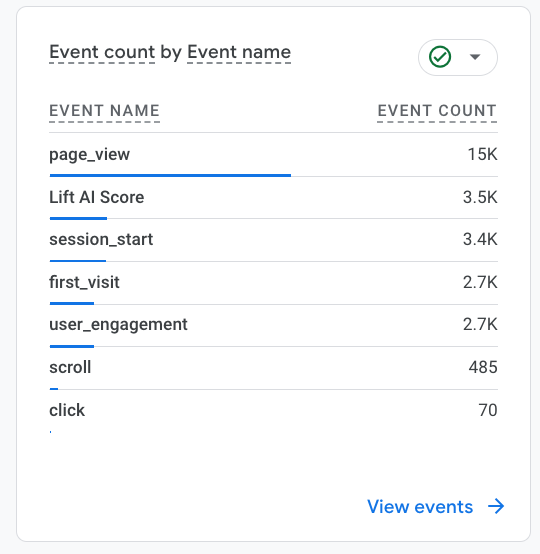
Drilling into this event will show your intent Bands:
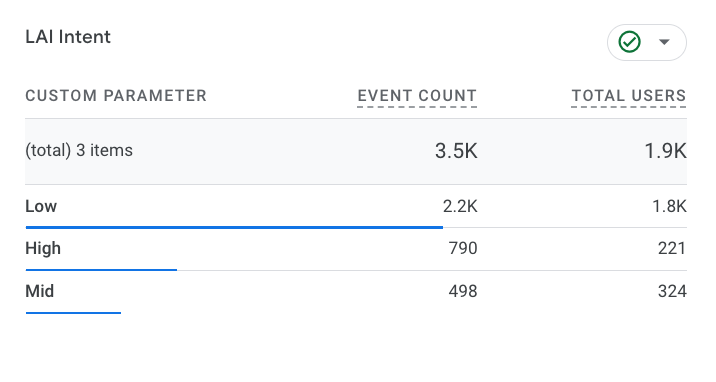
And Scores:
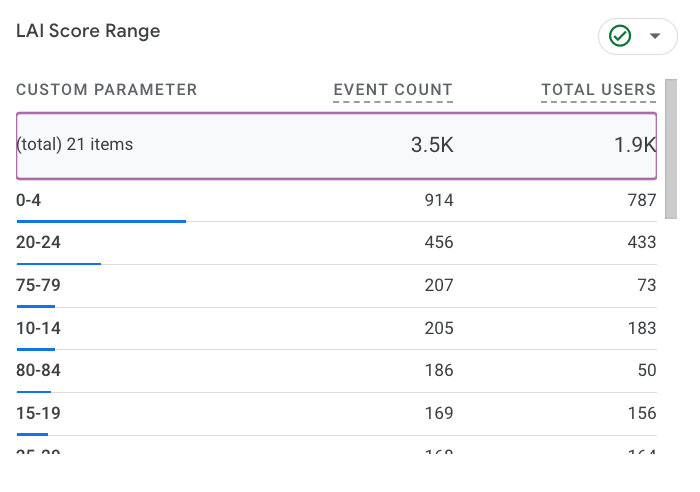
Step 3: Create Custom Dimensions in Google Analytics
In GA4, go to Admin (bottom left), and select “Custom Definitions”.
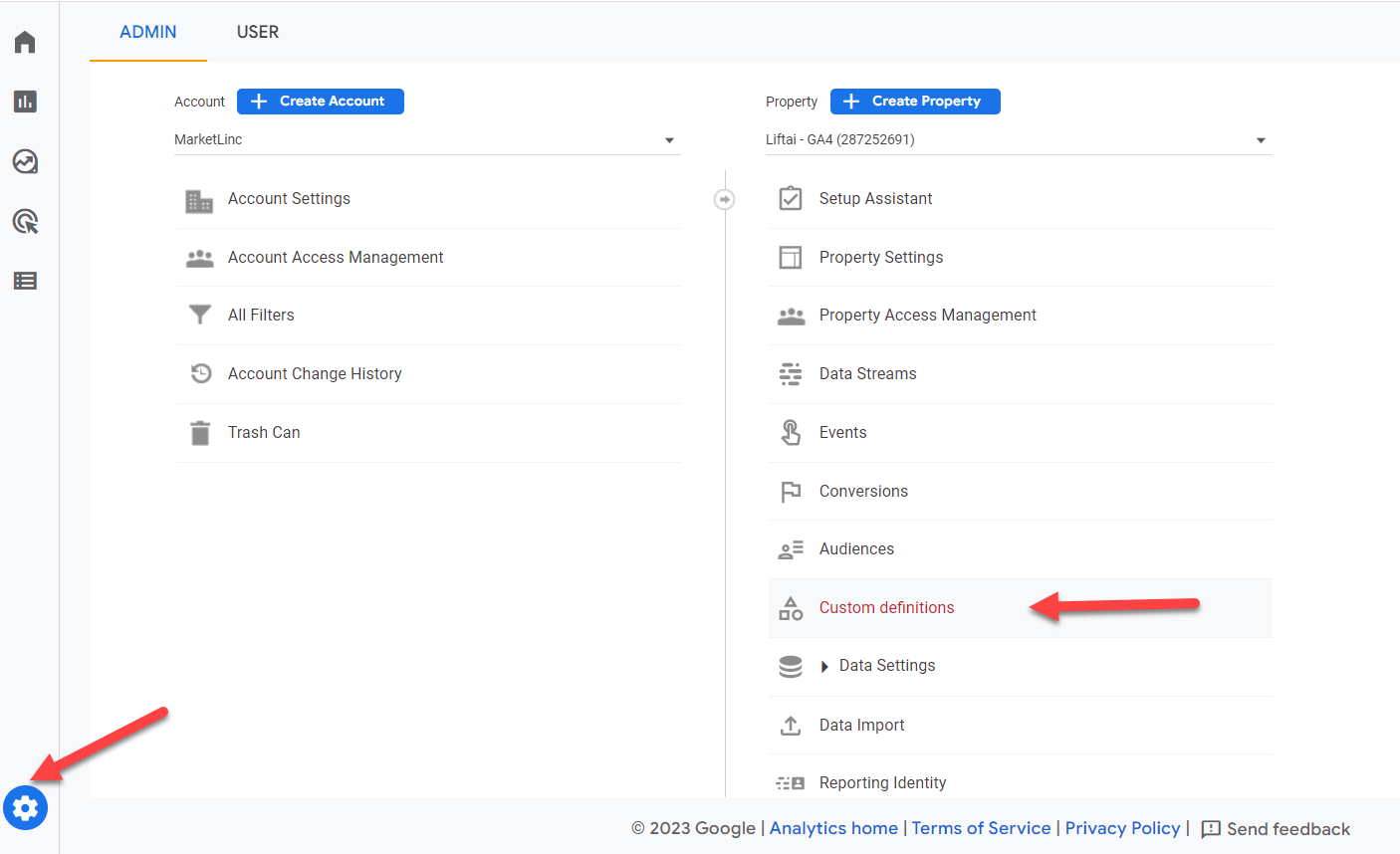
Please create two new custom dimensions as per the list below
Custom Dimension #1
- Name: Lift AI Score Range
- Scope: Event scope
- Value: Takes the value of "lai_score"
Custom Dimension #2
- Name: Lift AI Intent
- Scope: Event scope
- Value: Takes the value of "lai_intent"
Click on “Create custom dimensions”
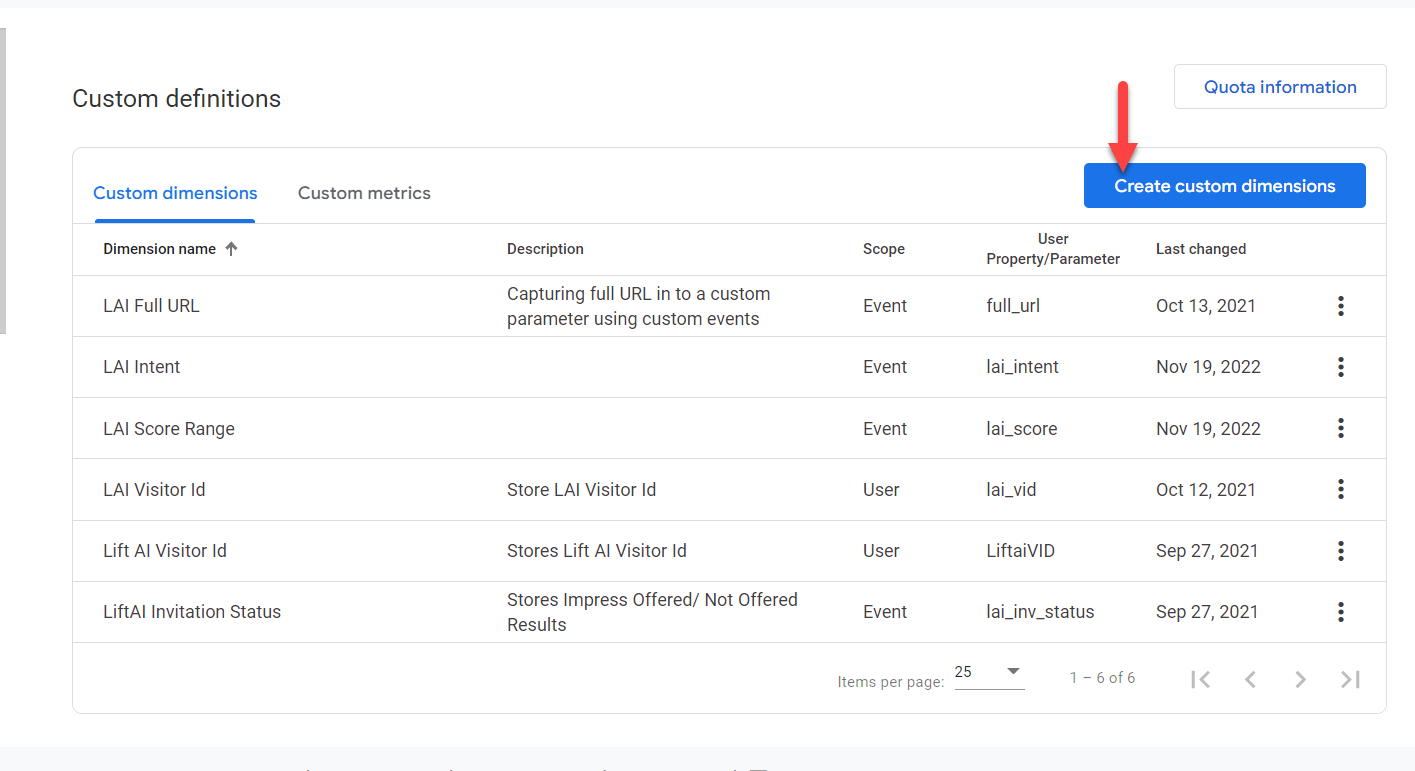
Within the New Custom Dimension window enter the details as per the custom dimensions list given above. You can also choose a description for it to help you remember its purpose.
See the example screenshot below.
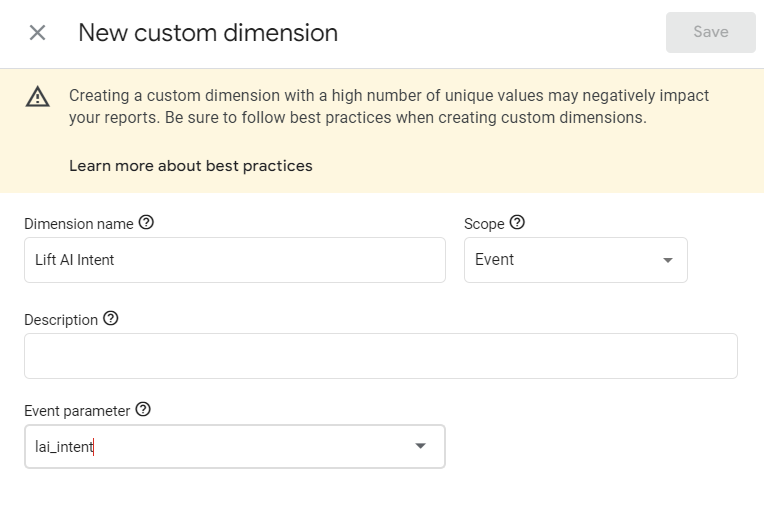
In addition to the score and intent segments, we pass the Lift AI VID. This is a unique identifier for each visitor to help you link data between Google Analytics and other applications you integrated with Lift AI.
- Name: Lift AI VisitorID
- Scope: User scope
- Value: Takes the value of "lai_vid"
Create Google Audiences for Retargeting
Marketers can create a Google Ads Display Remarketing campaign following the typical process found here, but now they can target a specific Lift AI list.
Create a Lift AI audience for remarketing campaigns in GA4
- Go to Admin, property settings and then Data Display and Click New Audience (Top right corner)
- In the include user when logic, choose custom event, either lai_intent or lai_score
- Choose the intent or score values for your audience
- Name and save your audience & repeat for other Intent audiences
Step 1. Go to Admin, property settings and then Data Display and Click New Audience (Top right corner)
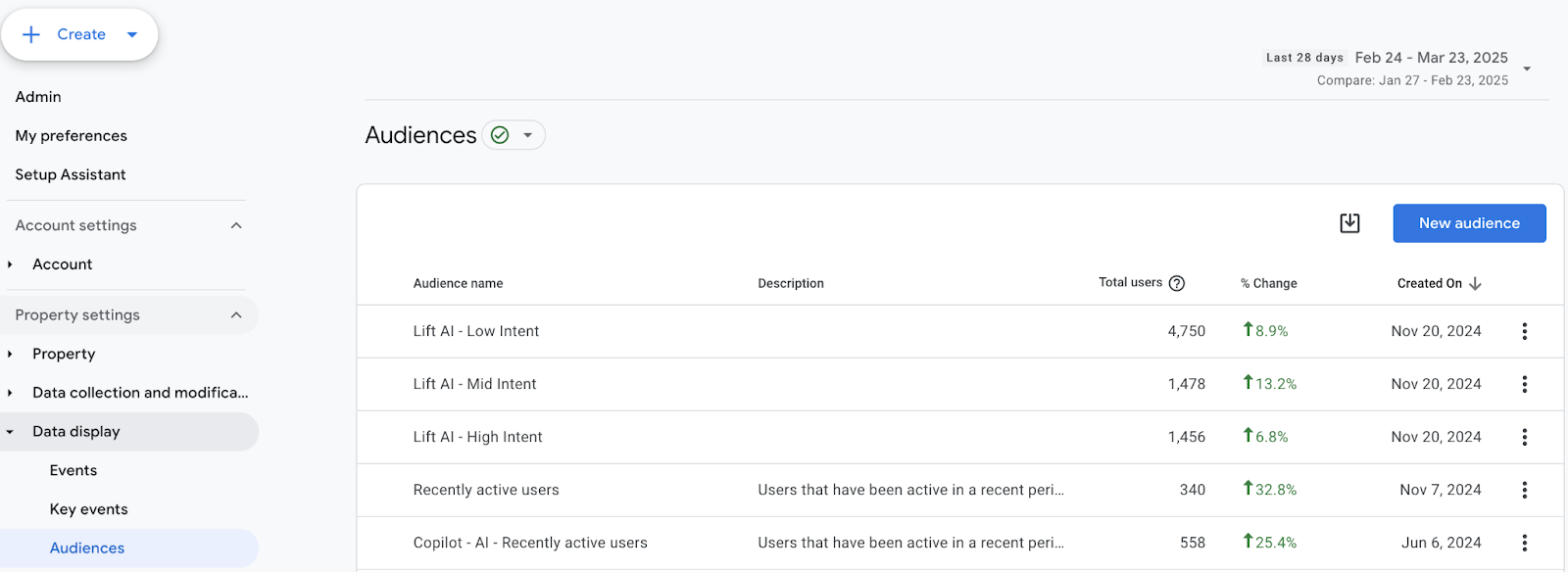
Step 2. In the "Include user when" logic, choose custom event, either Lift AI Intent or Lift AI Score Range
You can use either Lift AI Intent (High, Mid or Low) or Lift AI Score Range (0-4, 5-9, 10-14, …).
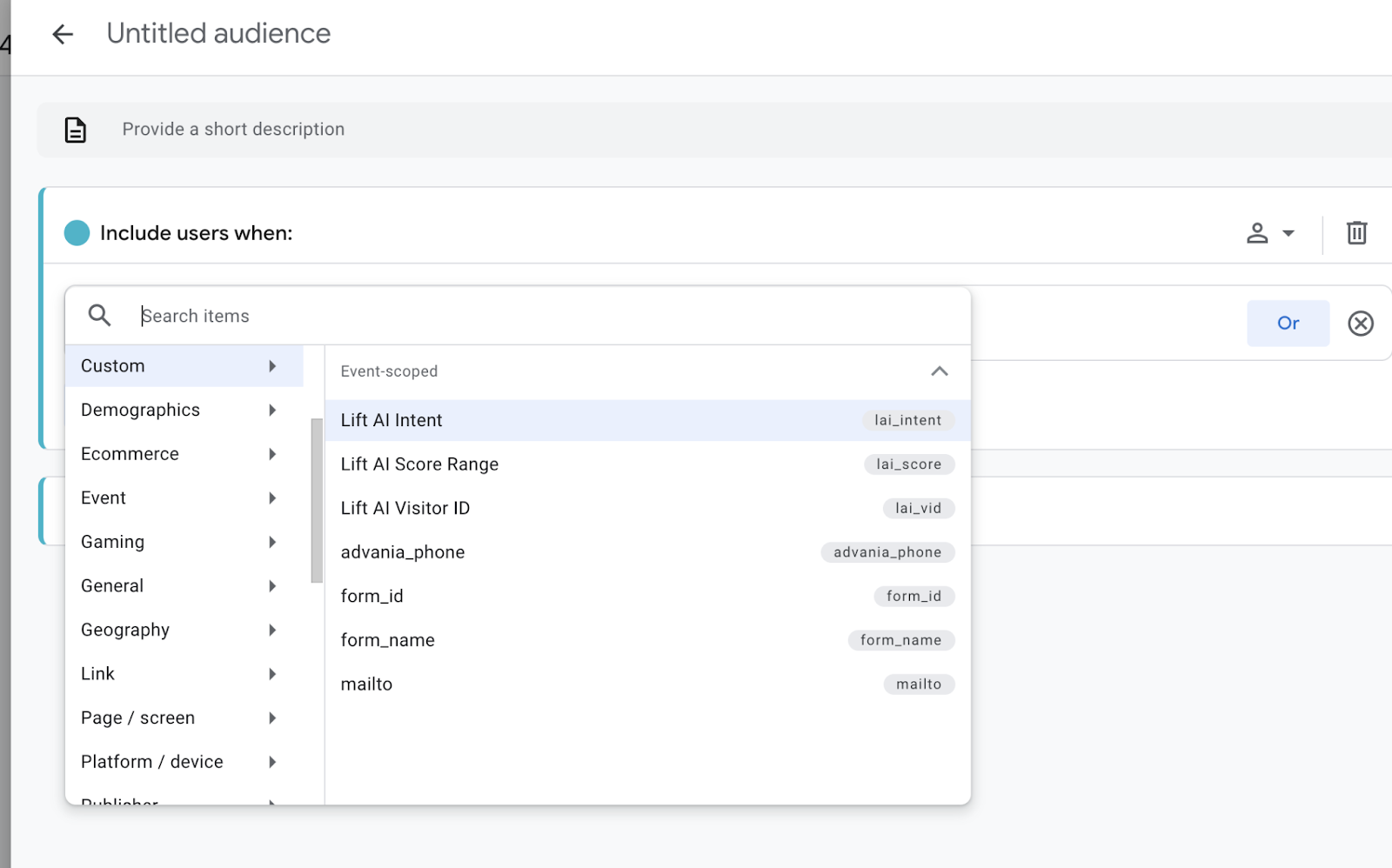
The Lift AI Intent automatically groups the score bands into intent levels as follows:
- High Intent: Above 60
- Mid Intent: Between 30 and 60
- Low Intent: Under 30
If you have a small audience, use the score band to pull some mid-intent traffic to get a larger remarketing audience.
Step 3: Choose the intent or score values for your audience
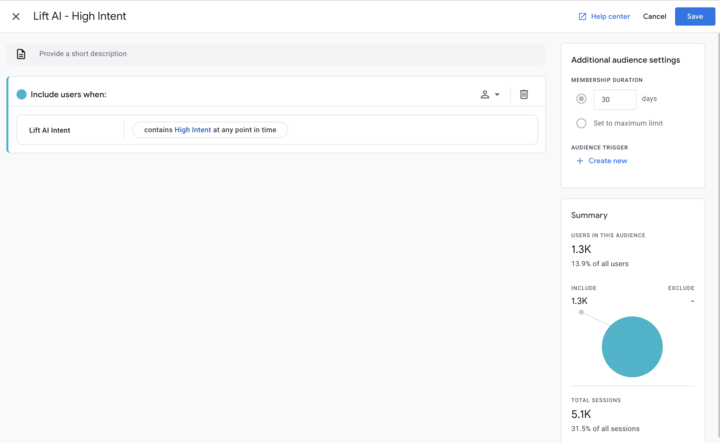
Step 4: Name and save your audience & repeat for other Intent audiences